
Copyright © Gecko Software, Inc., All Rights Reserved | Contact Us | Privacy Policy | Risk Disclosure

Call: 1-800-862-7193 Ext. 3
TradeMiner is a Java based applications, therefore Java must be installed on your machine prior to the installation of TradeMiner.
We recommend maintaining the latest version of Java, please click here for instructions on installing Java on your PC.
TradeMiner may only be installed on one computer per license, to move the software from one machine to another, please contact us.
During installation, TradeMiner’s installer will create a folder on your computer located in the appropriate location for wherever your
computer stores its default software applications, this is different depending on your version of your OS, whether that be Windows, Mac, of
Linux; please consult your OS manual for details.
TradeMiner will also place a start up icon on your desktop, that looks something like this:
When you run TradeMiner for the first time, you will be asked to verify that you agree to the “EULA, or End User License Agreement,”
where you will be asked to confirm whether or not you want to proceed with the installation at that time.
To Remove From Windows:
Open Programs and Features by clicking the Start button, clicking Control Panel, clicking Programs, and then clicking Programs and
Features. Select a program, and then click Uninstall. Some programs include the option to change or repair the program in addition to
uninstalling it.
To Remove From Mac:
Drag the app from the Applications folder to the Trash (located at the end of the Dock), then choose Finder > Empty Trash. If you change
your mind, before emptying the Trash, select the app in the Trash, then choose File > Put Back. WARNING: When you empty the Trash,
the app is permanently removed from your Mac
To Remove from Linux:
Scroll through the list of installed packages in the Terminal window to find the one you want to uninstall. Note the full name of the package.
To uninstall a program, use the “apt-get” command, which is the general command for installing programs and manipulating installed
programs.
Note: If you choose to uninstall TradeMiner, all files stored on your local PC, and all icons will be removed automatically during the Java
Quickstart uninstall process.
If you have any additional questions or comments regarding the installation or uninstallation of TradeMiner, please contact our help desk
for additional assistance.
TradeMiner
Installation & UnInstall Instructions & Info.
Discover Historical Trends
And Market Cycles
Ph: 1-800-862-7193 Ext. 3
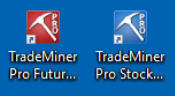
*For your convenience data and alerts will automatically renew yearly at the end of the current term - cancel anytime. Trading financial instruments, including Stocks,
Futures, Forex or Options on margin, carries a high level of risk and is not suitable for all investors. The high degree of leverage can work against you as well as for you.
Before deciding to invest in any of these financial instruments you should carefully consider your investment objectives, level of experience, and risk appetite. Only risk
capital should be used for trading and only those with sufficient risk capital should consider trading. The possibility exists that you could sustain losses exceeding your
initial investment. You should be aware of all the risks associated with trading and seek advice from an independent financial advisor if you have any doubts. Past
performance, whether actual or hypothetical, is not necessarily indicative of future results. All depictions of trades whether by video or image are for illustrative purposes
only and not a recommendation to buy or sell any particular financial instrument. Due to trade commissions variability they have not been factored into any trade
examples. The impact on market prices due to seasonal or market cycles may already be reflected in market prices.
See full risk disclosure.








